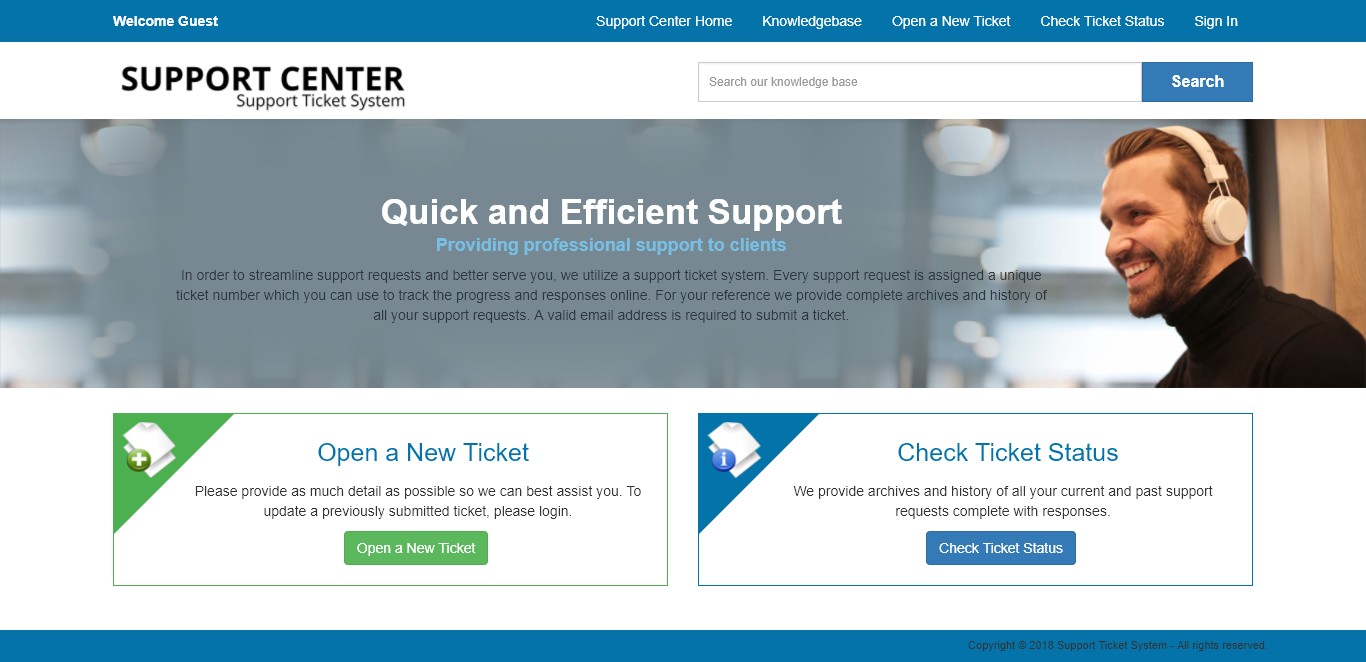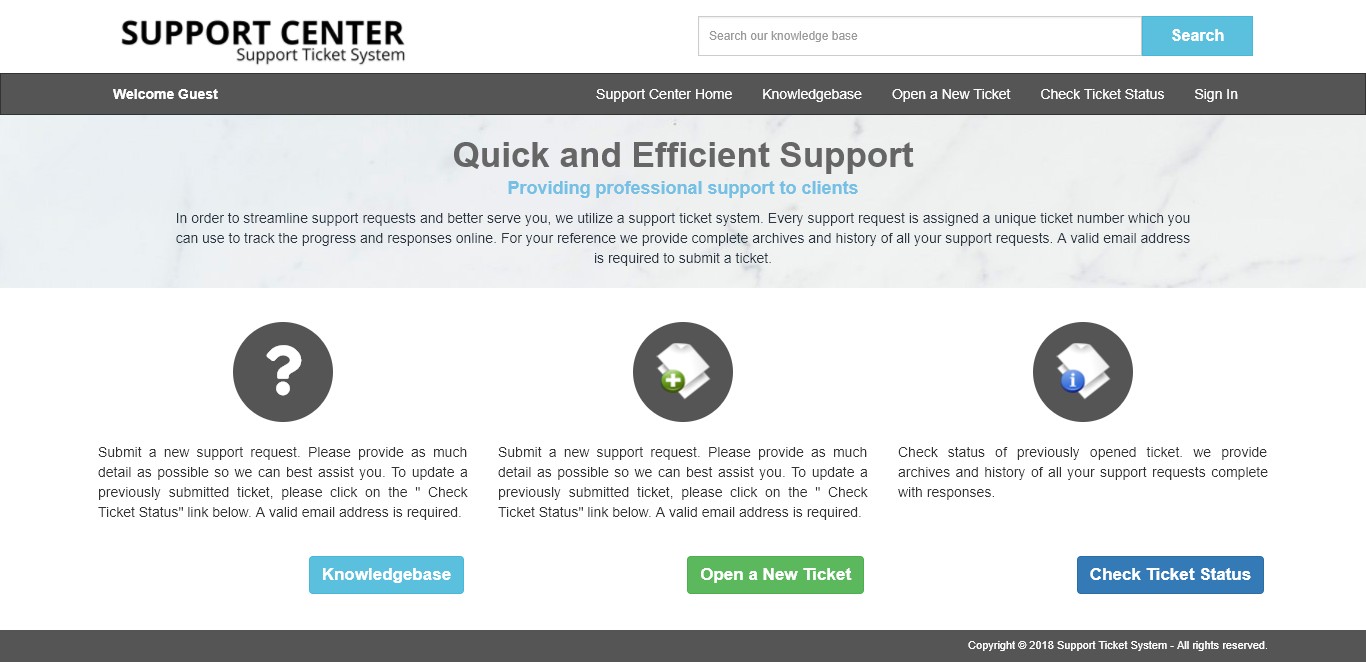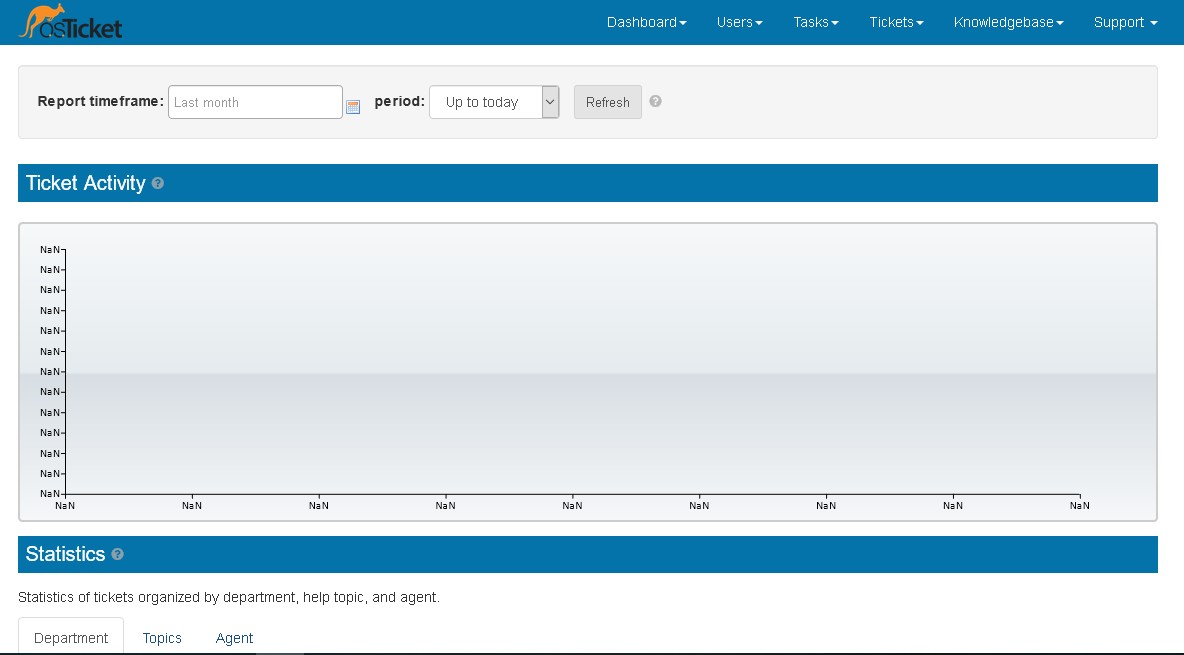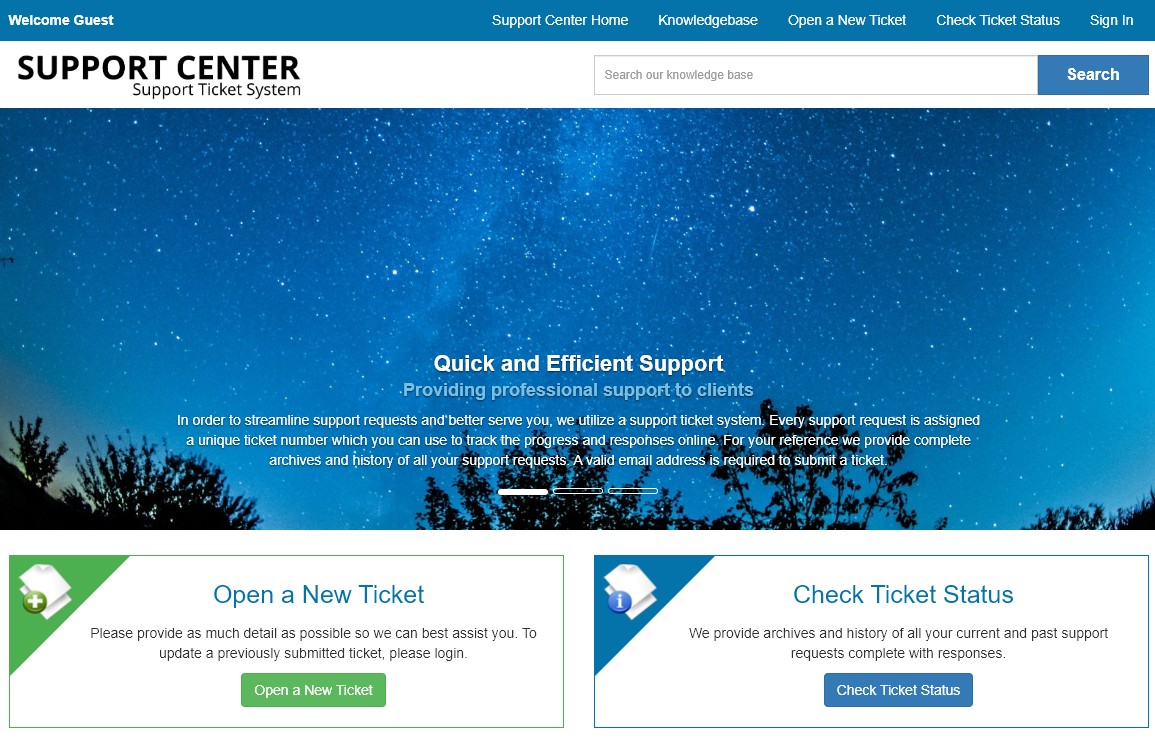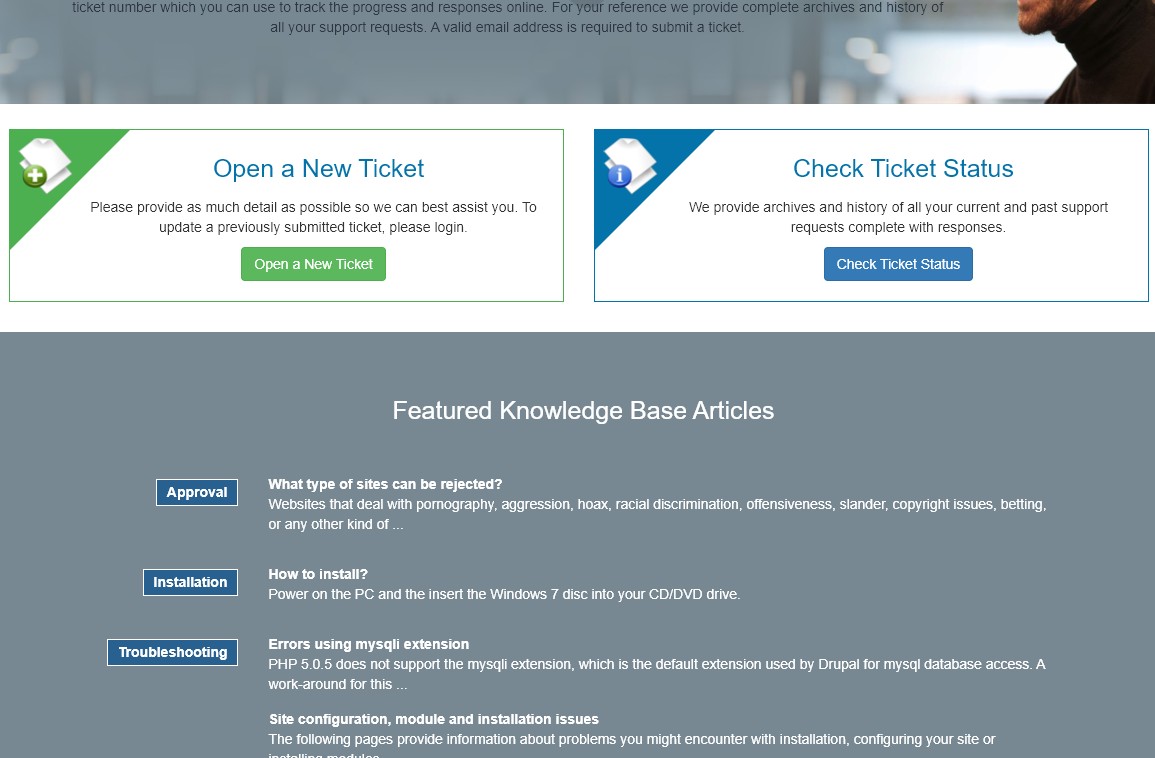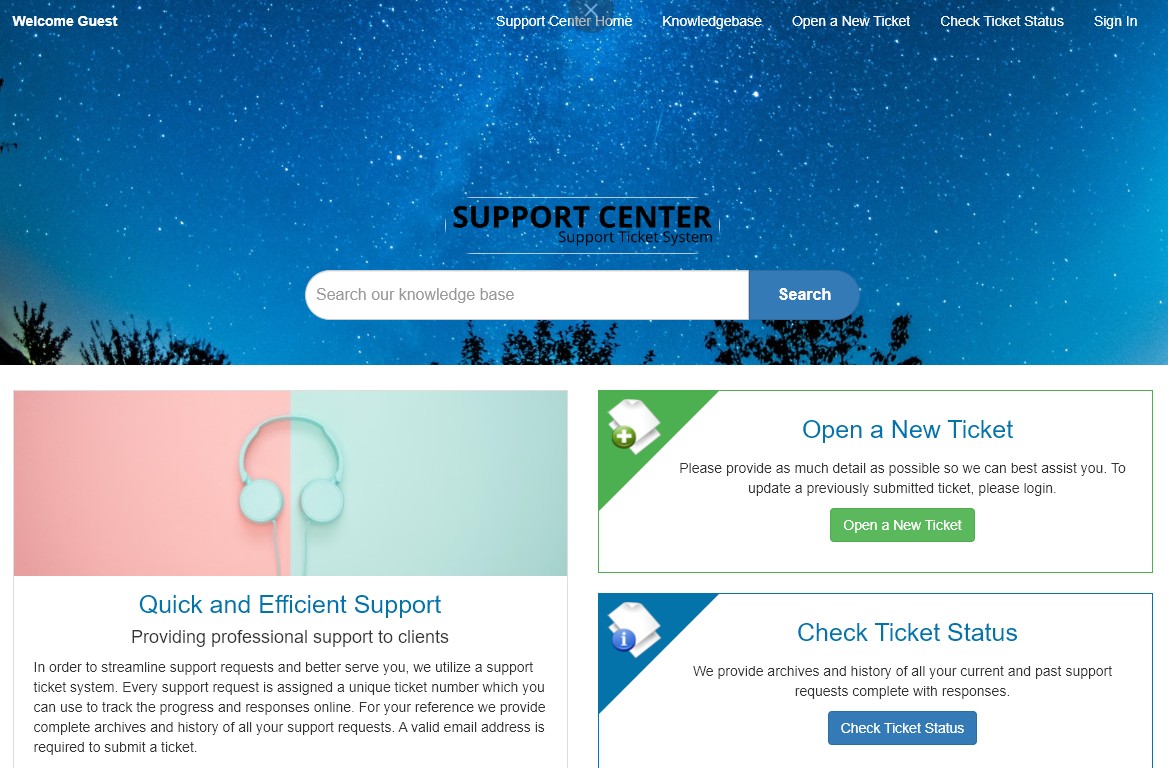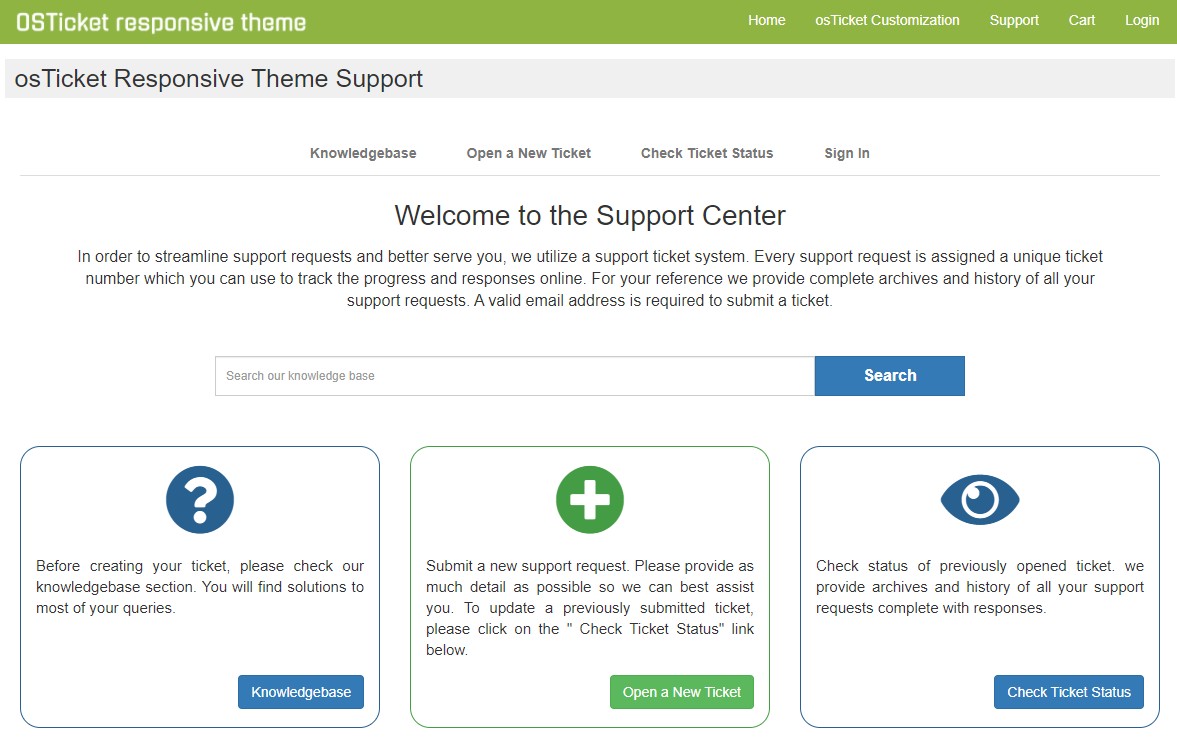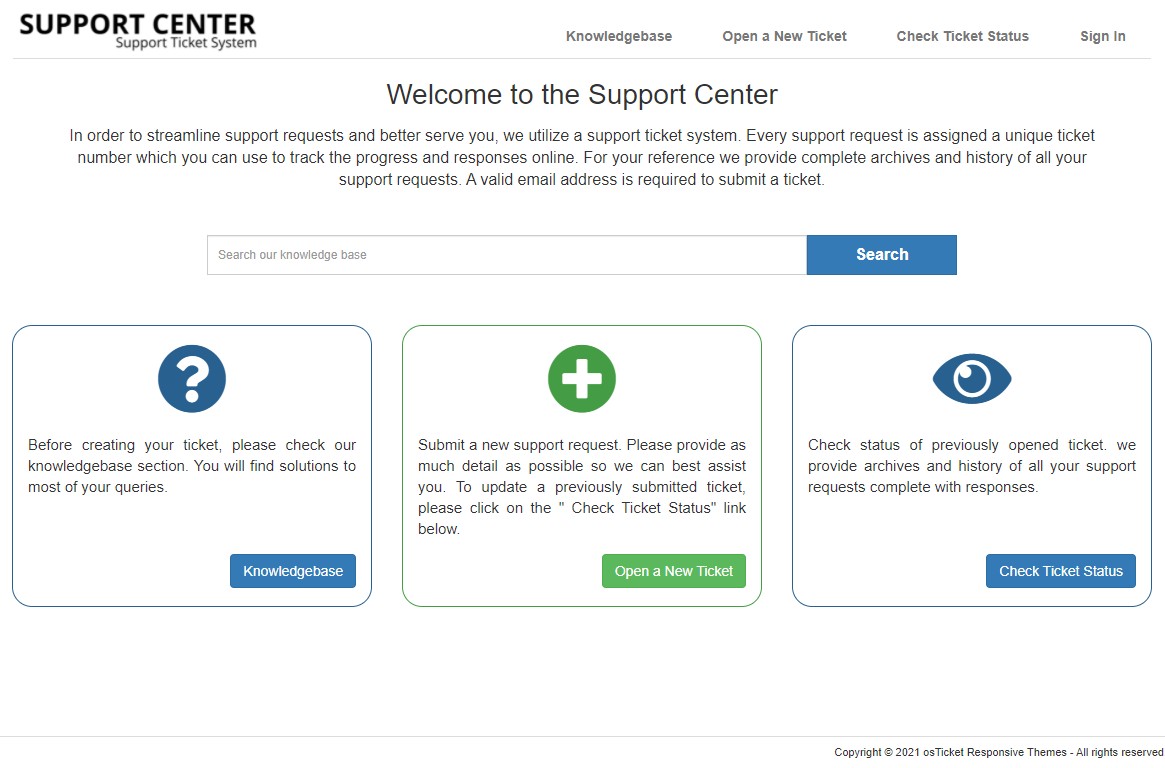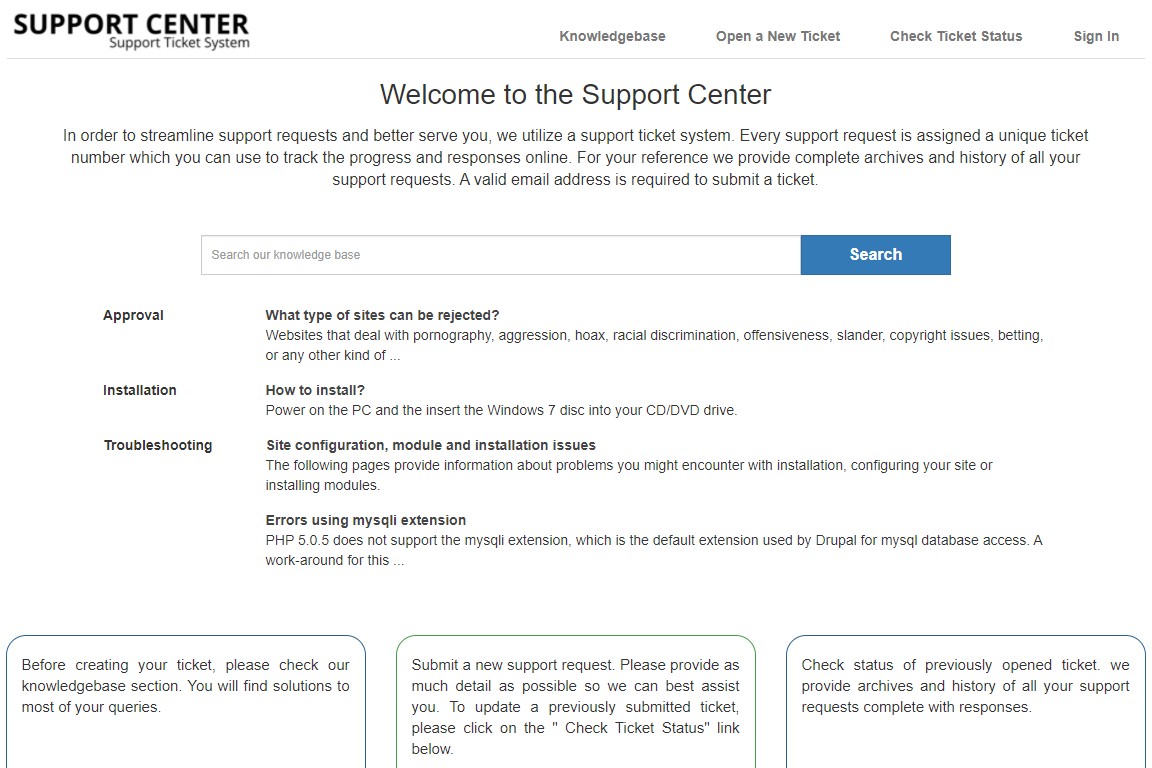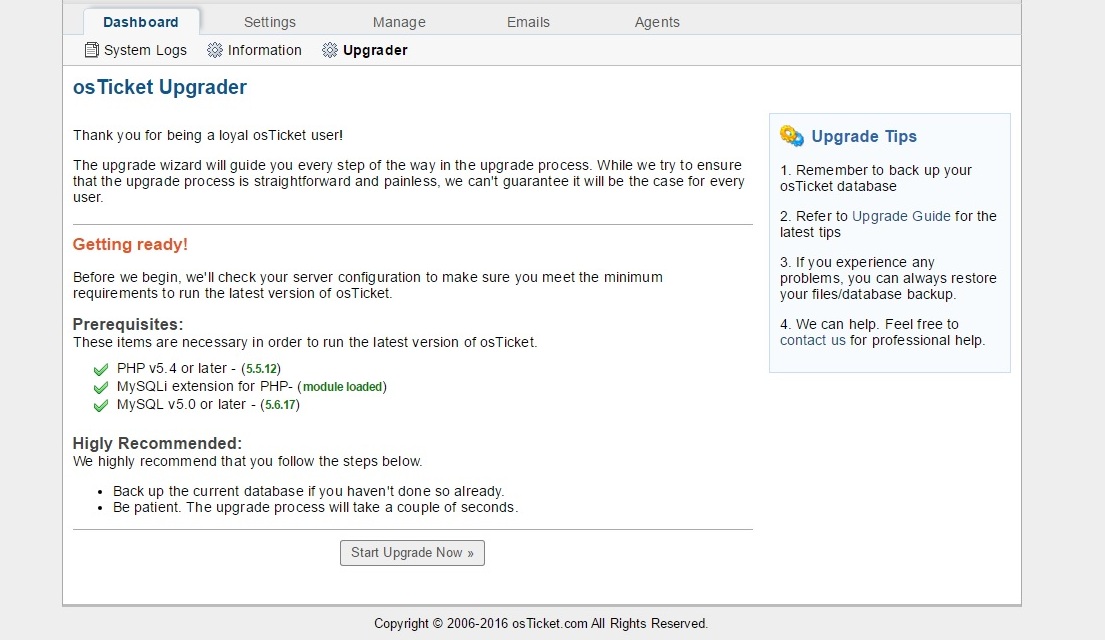
Upgrading osTicket to the latest version ensures you have access to new features, improvements, and security updates. Here's a step-by-step guide on how to upgrade osTicket to the latest version:
1. Backup Your Current osTicket Installation:
- Before starting the upgrade, it's crucial to create a backup of your current osTicket installation. This includes the database and all files. You can do this through your server's control panel or by using a backup tool.
2. Download the Latest Version of osTicket:
- Visit the official osTicket website (https://osticket.com/download/) and download the latest version of osTicket. Choose the "osTicket Core" package.
3. Extract and Prepare the New osTicket Files:
- Unzip the downloaded osTicket package.
- Review the extracted files to ensure you have the latest version.
4. Disable the Maintenance Mode (if enabled):
- If you previously enabled maintenance mode, disable it before proceeding with the upgrade.
5. Compare and Merge Customizations (if applicable):
- If you've made custom modifications to your osTicket installation, you may need to review and reapply these customizations to the new version. Compare your old files with the new files to identify any changes.
6. Upload New osTicket Files:
- Connect to your server using an FTP client or file manager.
- Navigate to the root directory of your osTicket installation.
- Overwrite the existing files with the new files from the extracted package.
7. Run the Upgrade Script:
- Open your web browser and access the following URL: http://your-osTicket-domain/scp/upgrade.php.
- Follow the on-screen instructions to run the upgrade script. This script will make necessary updates to the database and configuration files.
8. Verify the Upgrade:
- After the upgrade script completes, log in to your osTicket admin panel.
- Confirm that your data, settings, and customizations have been successfully migrated to the new version.
9. Test Functionality:
- Test all aspects of osTicket to ensure that everything is functioning correctly. Pay special attention to ticket handling, user management, and email functionality.
10. Reapply Customizations (if applicable):
- If you had custom modifications, review and reapply them to the new version. Make sure they are compatible with the latest osTicket release.
11. Update Plugins and Add-ons (if applicable):
- If you use plugins or add-ons with osTicket, check for updates to ensure compatibility with the new version.
12. Enable Maintenance Mode (if desired):
- Consider enabling maintenance mode while you finalize your post-upgrade testing.
By following these steps, you can successfully upgrade osTicket to the latest version while minimizing the risk of data loss or functionality issues. Upgrading to the latest version helps keep your helpdesk system secure and up-to-date with the latest features and improvements.